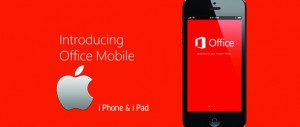Microsoft Office Finally Comes to the iPad Today
It’s coming up on a year since the original release of Microsoft Office for iOS, but in all that time there’s been no iPad-specific version to be found. And now it’s here (for free, to try) as of two o’clock this afternoon, as a gift from Microsoft’s new cloud-guru CEO Satya Nadella.
There are already several Office apps for iOS, from the OneDrive and OneNote apps to the simplistic Office for iOS (now renamed Office Mobile); Office for iPad is a different and more impressive beast. What you get are versions of Word, Excel and PowerPoint designed for iPad.
They don’t have anything like all the features of Office 2013 for Windows or Office 2011 for Mac, but they do have a great touch interface that makes the features you actually get, work well with just your fingers whether you’re fixing a broken formula in Excel or adding pictures to your presentation in PowerPoint or tracking changes and reviewing comments in Word.
Word, Excel and PowerPoint are free to download from the App Store but when you first install them, all you can do is view existing documents and run a presentation in PowerPoint (complete with a handy on-screen pen that lets you scribble on your slides and a virtual on-screen laser pointer when you press and hold with your finger).
You have to either buy a subscription to Office 365 Home (the individual Office license that lets you use it on up to five devices, including tablets) from the App Store or activate an existing Office 365 subscription (including the new Personal license, Office 365 University for students and the different business plans). Confusingly, to do that you need to open the free version and then tap the activation button.
When you have the right license, what you see in each app is a clean and simple version of the Office ribbon with the Home, Insert and Review tabs plus extra tabs for each app; Word has Insert, Excel has Formulas and both have a View tab that lets you turn on spelling, get a word count or hide headings and gridlines. PowerPoint has specific tabs for Transitions and Slide Show (plus and extra button to start presenting at any time (this works nicely with AirPlay). Other tabs appear when you need them, like when you select a chart, table or picture.
Rich with features
The ribbon and all the tools and controls are clear and simple and work really well with touch. This looks and feels like Office but it also looks and feels and works like a real iPad app (including dictating text into Word). Drag the handles on a photo or chart and you can move or resize it precisely; selecting a range of cells in Excel is easier than it is with a mouse on Windows and the menu for inserting and deleting cells is really helpful (once you spot it on the ribbon).
If the touch keyboard is open, controls open smaller so you see a short list of colours; with the keyboard closed, the colour list stretches down into the keyboard space. When you tap inside your document, a little context menu lets you select, copy, cut, delete, duplicate and so on, depending on what you’ve tapped. The Undo and Redo buttons are big and obvious, right at the top where you need them. AutoSave is on by default, although you can tap to turn it off and save by hand if you really want.
You get far more than the basics of editing documents and adding transitions to slides. Excel has everything from cell formatting to formulas – there’s even a specific formula keyboard with arrow ad number keys plus common formula keys like the Sigma key. Excel also has a handy version of the quick formulas that are in the status bar on the Windows version, letting you see the sum, count, average, minimum or maximum of your selected numbers quickly. Nothing revolutionary, but implemented in a way that’s a perfect match for the touch screen.
Not only can you make a chart in Excel and customize the layout, you can copy that into a PowerPoint or Word document – where you can collaborate with other people editing the file, including adding comments and tracking changes so you can see who has changed what. Word has rich text and image formatting, plus a huge list of shape, table and photo formats and you can edit headers and footers. PowerPoint has shapes and smart art.
If you use OneDrive or OneDrive for business, you can open Office documents from there, although they still start as Quick Look previews; you have to tap the Edit button to open the document in Office itself. If you open Word, PowerPoint or Excel, you can choose a file from Recent Documents (as usual that includes ones you’ve only worked with on other devices using the same Office account), open a file from your iPad, OneDrive, OneDrive for Business or SharePoint (you can also save new documents in all those places) or create a new document.
The selection of PowerPoint themes is reasonable, the 15 Excel templates include a project planner, marketing budget and expense report and you get 14 Word templates for brochures, flyers and resumes.
For more technology news connect with us at Twitter, Facebook and LinkedIn.